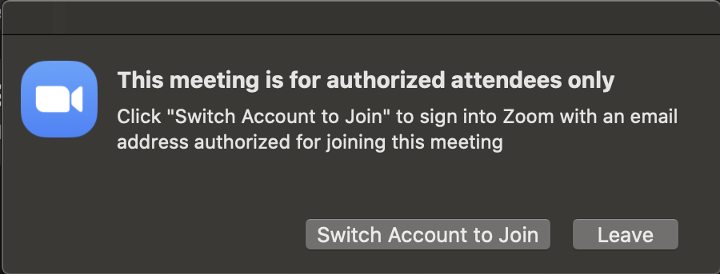Authenticated Users
BYU has set authenticated users for meetings as the default. It allows meeting hosts to restrict participants who can join the meeting to only those who have an active account in the byu.edu domain.
When using this option, it’s best to communicate to attendees ahead of time they will need to sign in through zoom.byu.edu first. If you have meeting attendees who do not have a BYU account, you should disable this setting when scheduling the meeting they will be joining.
Note: If you have created meetings previous to 4/29/2020 they will not have these defaults. Any meetings created 4/29/2020 or after will have this default.
If someone does not login with their BYU account, they will be told that they need to re-login with the correct account. They will not be sent to a waiting room to be let in.
If you find after you start the meeting that you needed to turn off the setting and you need to let in someone that doesn't have a BYU login to Zoom, you will need to start a new meeting with the setting disabled.
You find this setting in the Advanced Options when scheduling your meetings with the desktop client.

The same setting is available in the meeting options section when scheduling online at zoom.byu.edu.
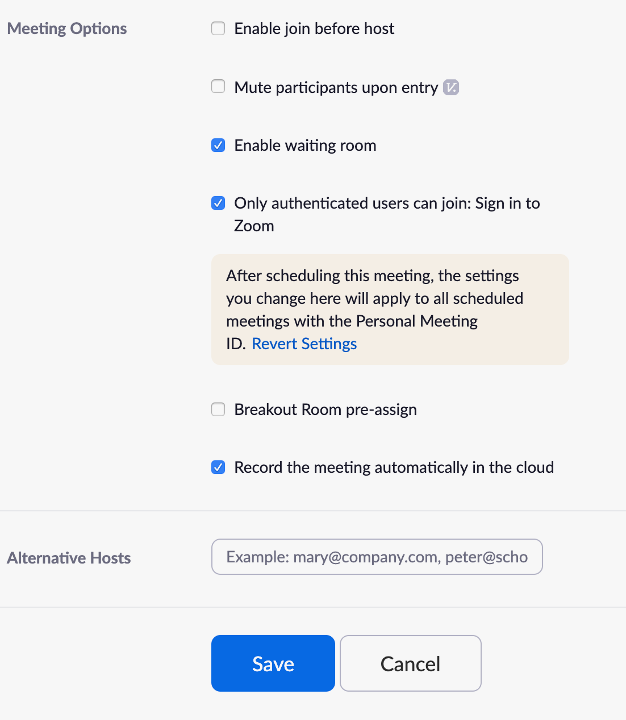
When this is selected, users have to be signed-in to their zoom.byu.edu account to join the meeting. If someone tries to join and isn’t logged into Zoom with their BYU account, they will receive this message:

If they are logged in to Zoom with the wrong email domain, they will receive this message: